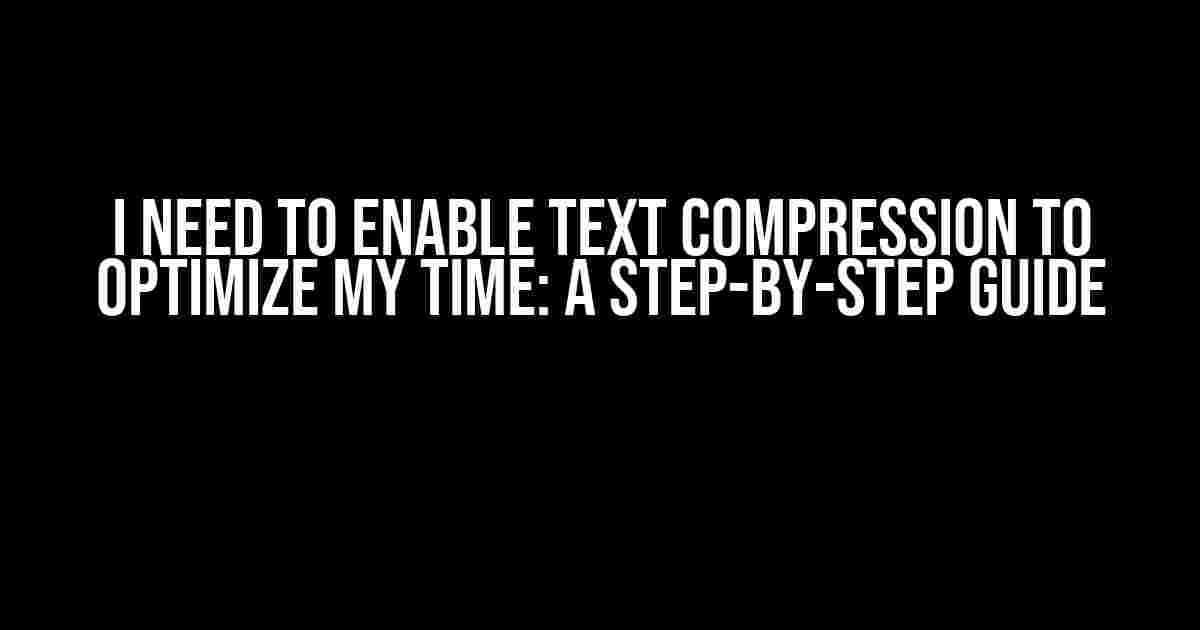Are you tired of wasting precious time waiting for your website to load? Do you want to reduce the file size of your HTML, CSS, and JavaScript files to improve page speed and user experience? Look no further! In this article, we’ll show you how to enable text compression, a simple yet powerful technique to optimize your time and website performance.
What is Text Compression?
Text compression, also known as Gzip compression, is a technique used to reduce the file size of text-based files, such as HTML, CSS, JavaScript, and XML. By compressing these files, you can reduce the amount of data transferred between the server and the client, resulting in faster page loads and improved user experience.
Benefits of Text Compression
- Faster Page Loads: Compressed files are smaller in size, resulting in faster download times and improved page speed.
- Improved User Experience: Faster page loads lead to higher user satisfaction, engagement, and conversion rates.
- Reduced Bandwidth Usage: Compressed files require less bandwidth, resulting in cost savings and improved server performance.
- Better Search Engine Optimization (SEO): Google recommends compressing files to improve page speed, which is a key ranking factor.
How to Enable Text Compression
Enabling text compression is a straightforward process that can be done in a few simple steps. We’ll cover the most common methods for enabling text compression on Apache, Nginx, and IIS servers.
Method 1: Apache Server
If you’re using an Apache server, you can enable text compression using the mod_deflate module. Add the following code to your .htaccess file:
<IfModule mod_deflate.c>
AddOutputFilterByType DEFLATE text/html text/css text/javascript application/javascript
</IfModule>
This code tells Apache to compress HTML, CSS, and JavaScript files using the DEFLATE algorithm.
Method 2: Nginx Server
If you’re using an Nginx server, you can enable text compression using the gzip module. Add the following code to your nginx.conf file:
gzip on; gzip_types text/html text/css text/javascript application/javascript;
This code tells Nginx to enable gzip compression for HTML, CSS, and JavaScript files.
Method 3: IIS Server
If you’re using an IIS server, you can enable text compression using the Dynamic Compression feature. Follow these steps:
- Open the IIS Manager.
- Select the website you want to enable compression for.
- Click on the “Configuration Editor” feature.
- In the “system.webServer” section, click on the “httpCompression” feature.
- Set the “dynamicCompression” property to “true”.
- Click “Apply” to save the changes.
This will enable dynamic compression for your website, including text-based files.
Testing Text Compression
Once you’ve enabled text compression, it’s essential to test it to ensure it’s working correctly. Here are a few tools you can use:
- Google PageSpeed Insights: This tool provides a comprehensive analysis of your website’s performance, including compression.
- Gtmetrix: This tool provides a detailed report on your website’s performance, including compression and page speed.
- Chrome DevTools: This tool allows you to inspect the HTTP headers of your website and verify if compression is enabled.
Common Issues with Text Compression
Sometimes, text compression may not work as expected. Here are some common issues and solutions:
| Issue | Solution |
|---|---|
| Compression not working | Check if the compression module is installed and enabled on your server. |
| Incorrect MIME types | Verify that the MIME types are correctly set for the compressed files. |
| Compression not supported by browser | Check if the browser supports gzip compression (most modern browsers do). |
Conclusion
Enabling text compression is a simple yet effective way to optimize your website’s performance and user experience. By compressing text-based files, you can reduce the file size, improve page speed, and reduce bandwidth usage. Remember to test your compression setup to ensure it’s working correctly, and troubleshoot any common issues that may arise.
By following the steps outlined in this article, you’ll be able to enable text compression and optimize your time, resulting in a faster and more efficient website that delights your users and improves your online presence.
Here are 5 Questions and Answers about “I need enable text compression to optimize my time” in a creative voice and tone, using HTML:
Frequently Asked Question
Get ready to zip, zoom, and optimize your time with text compression!
What is text compression and why do I need it?
Text compression is a technique that reduces the size of a text file, making it faster to transfer and store. You need it because who doesn’t want to save time and space? With text compression, you can optimize your digital life and focus on more important things… like binge-watching your favorite show!
How does text compression work its magic?
Text compression algorithms, like Huffman coding and LZ77, identify repeated patterns in the text and replace them with shorter codes. This reduces the file size, making it smaller and faster to transmit. It’s like packing a suitcase – you remove the unnecessary fluff and only keep what’s essential!
What are the benefits of enabling text compression?
The benefits are endless! With text compression, you’ll enjoy faster data transfer rates, reduced storage space, and improved website loading times. It’s like a productivity power-up – you’ll save time, reduce frustration, and get more done in less time!
Does text compression affect the quality of my text data?
No way! Text compression is a lossless process, which means the original data is preserved and can be restored to its original form when decompressed. Your text data remains unchanged, just like a freshly pressed outfit – it’s still the same, just more compact and efficient!
How do I enable text compression for my files?
Enabling text compression is as easy as pie! You can use compression tools like Gzip or Brotli, or edit your server settings to enable compression. You can also use plugins or extensions for your favorite software. It’s like adding a filter to your social media profile – just a few clicks and you’re optimizing your digital life!