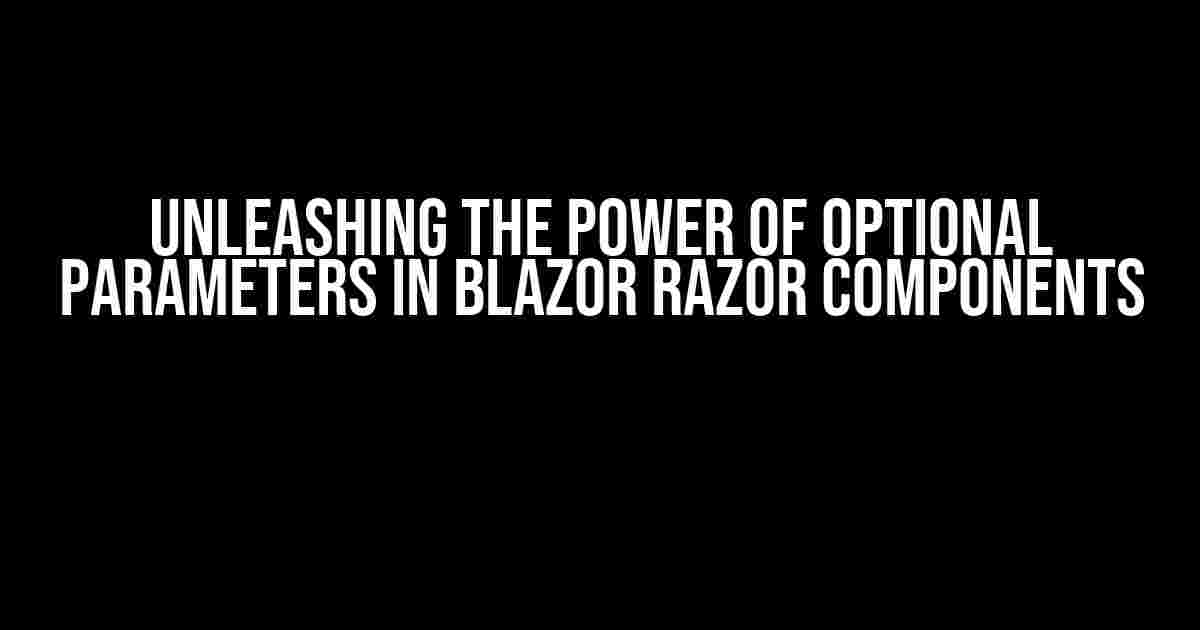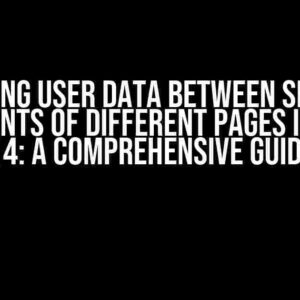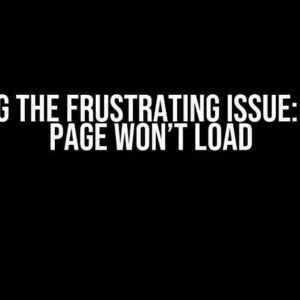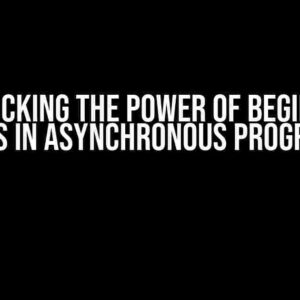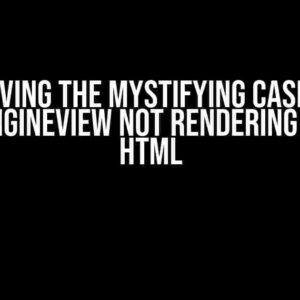Introduction
When building robust and reusable components with Blazor, one of the most essential features is the ability to pass parameters to Razor components. However, what if you want to make some of these parameters optional? In this comprehensive guide, we’ll dive into the world of optional parameters in Blazor Razor components and explore how to harness their full potential.
What are Optional Parameters?
In the context of Blazor, optional parameters refer to component properties that can be omitted when rendering a component. This means that when you use a Razor component, you can choose to provide a value for an optional parameter or skip it altogether. Optional parameters are particularly useful when you want to provide a default value or behavior for a component property.
Benefits of Optional Parameters
- Increased flexibility**: Optional parameters allow components to be more versatile and adaptable to different use cases.
- Simplified component usage**: By providing default values or behaviors, optional parameters reduce the complexity of using components.
- Improved code reusability**: With optional parameters, components can be reused in various contexts without modifications.
Declaring Optional Parameters in Blazor
To declare an optional parameter in a Blazor Razor component, you can use the `[Parameter]` attribute and specify a default value. Here’s an example:
<div>
<h1>{@Title}</h1>
</div>
@code {
[Parameter]
public string Title { get; set; } = "Default Title";
}
In this example, the `Title` property is an optional parameter with a default value of “Default Title”. If you don’t provide a value for `Title` when using the component, it will default to “Default Title”.
Passing Optional Parameters to a Component
When using a component with optional parameters, you can pass values for these parameters using attribute syntax. Here’s an example:
<MyComponent Title="Custom Title"></MyComponent>
In this example, the `MyComponent` component is used with a `Title` parameter set to “Custom Title”. If you omit the `Title` parameter, the default value “Default Title” will be used.
Optional Parameters with Complex Types
What if you want to use optional parameters with complex types, such as objects or collections? In Blazor, you can use the `[Parameter]` attribute with a default value for complex types as well.
<div>
<ul>
@foreach (var item in Items)
{
<li>@item.Name</li>
}
</ul>
</div>
@code {
[Parameter]
public IEnumerable<Item> Items { get; set; } = new List<Item> { new Item { Name = "Default Item" } };
}
public class Item
{
public string Name { get; set; }
}
In this example, the `Items` parameter is an optional parameter with a default value of a `List<Item>` containing a single `Item` instance with a `Name` property set to “Default Item”.
Using Optional Parameters with Two-Way Binding
When using optional parameters with two-way binding, you need to be mindful of the default values and how they interact with the bound property.
<div>
<input @bind="InputValue" />
<br>
<span>Input Value: @InputValue</span>
</div>
@code {
[Parameter]
public string InputValue { get; set; } = "Default Input Value";
}
In this example, the `InputValue` parameter is an optional parameter with a default value of “Default Input Value”. When you use two-way binding with `@bind`, the default value will be overwritten by the bound property.
Best Practices for Using Optional Parameters
- Use meaningful default values**: Choose default values that make sense for the component’s intended use case.
- Document optional parameters**: Clearly document the optional parameters and their default values in your component’s documentation.
- Test with and without optional parameters**: Thoroughly test your component with and without providing values for optional parameters.
Conclusion
In this comprehensive guide, we’ve explored the world of optional parameters in Blazor Razor components. By mastering the use of optional parameters, you can create more flexible, reusable, and adaptable components that simplify your development workflow.
| Keyword | Description |
|---|---|
| Blazor | A web framework for building web applications using C# and HTML. |
| Razor component | A reusable piece of UI code in Blazor, written in C# and HTML. |
| Optional parameter | A component property that can be omitted when rendering a component, with a default value or behavior. |
With this newfound knowledge, you’re ready to unlock the full potential of optional parameters in your Blazor applications. Remember to keep your components flexible, reusable, and adaptable, and you’ll be building robust and efficient applications in no time!
Here are 5 Questions and Answers about “Blazor : Optional parameters for the razor component” in English language, using a creative voice and tone:
Frequently Asked Question
Get the scoop on Blazor optional parameters for Razor components!
What are optional parameters in Blazor?
In Blazor, optional parameters allow you to specify default values for component parameters, making them, well, optional! This means you can omit them when using the component, and it’ll still work like a charm.
How do I specify optional parameters in a Razor component?
To specify optional parameters, you simply assign a default value to the parameter in the component’s parameter list, like this: `@param string MyParam { get; set; } = “default value”;`. Easy peasy!
Can I use optional parameters with complex types?
Absolutely! You can use optional parameters with complex types, like objects or collections. Just make sure to assign a default value that makes sense for the type, like an empty list or a default object instance.
What if I omit an optional parameter when using a component?
No worries! If you omit an optional parameter when using a component, the component will simply use the default value you specified. The component will still work as expected, and you won’t get any errors.
Can I mix optional and required parameters in a component?
Yes, you can! You can have a mix of optional and required parameters in a component. Just make sure to specify the optional parameters last in the parameter list, and the required parameters first. This way, you can omit the optional parameters when using the component, while still providing the required ones.